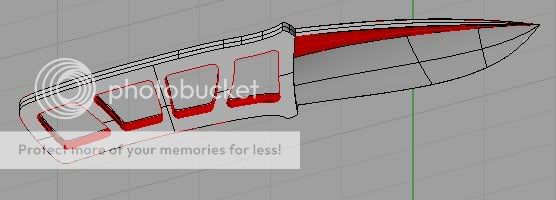Here's another, more detailed take on posting images, posted from
Paul Gauthier of this board.
========================================
Steps to take to post photos.
First, print this page, go ahead I’ll wait…………………...
Okay now that you have done that go to
www.photobucket .com and select “sign up free” and complete the registration form process. An e-mail activation message will be sent to you, follow the instructions to activate registration.
How are we doing so far??? Good ?? OK...
Now take out that nifty digital camera an snap a few photos. Windows contains a folder called “My pictures”, install your photos into this folder in whatever method you use. (i.e. card reader for digital camera card, scanner for prints, etc.)
Now it may get tricky so pay attention.
Go to photobucket and log in. When you get to photobucket home page “login” is in top right corner, once logged in your page will come up with your user name in the top center. Below that will be a tool bar that says “Add Album” enter your album name and click create. Now scroll down the page and your album name will be below. So far so good???
Below the tool bar that says “add album” is another tool box and a button called “browse” click on it.
This will bring up the “my documents” page from windows. Double click on “my pictures” you should now have your picture files in the window. Double Click on any file and you should now have your individual pictures from that file displayed.
Double click on any picture and this window then closes, but a link to that picture has been created and is now in the box that is beneath “add picture”. Below you will see the button “Submit” click upon said button and in seconds you will have added the pic to your album. Scroll down to see your pic. Above your pic will be three buttons, “move” “edit” “delete”. Select “edit”, now scroll down till you see “resize picture”. 50% will already be selected, if not, select it. Now click on “resize”. At this time you can resize any other pictures you wish to use. NOTE: Resizing only applies if you wish to add picture directly into post.
Now comes the easy part.
You can do two things here. You can add a pic directly to your post on the message board or you can just insert the link into your post.
Beneath your pic will be two links. One labeled “url” and one labeled “img”
To insert link… Left click to place cursor in the link and then hit "control" "a" this will hightlight the link.Now place your cursor on the highlighted url and right click to open a selection window. Click on “copy’.
Don’t give up now we are almost home.
Your must now return to your post at the message board. Place your cursor in your post and right click to open selection window and click on “paste” Presto your link is there and when you submit your post it will be a hot link.
To add a picture into your post……….
Paste the link you copied from photobucket into your post then surround it with
example"
As I wrote this I was performing each procedure as I explained it, henceforth it should work, if not feel free to e-mail me or post a note on the board. I realize this explanation may make this process seem long but after you do it a few times it will be so quick you won’t realize your doing it.
This works when posting pics from photobucket, don't know if it will work when posting pics from other links posted in this thread. That may be a different procedure.
Good Luck
The End.
[ 09-24-2004, 06:08 PM: Message edited by: Admin5 ] For example-
For example-